This is an attempt at making a “howto” based on my personal experience installing Ubuntu “Karmic Koala” 9.10 in its LPIA port (optimized for Atom processors). Remember, the normal Ubuntu desktop ISOs and the “Ubuntu netbook remix” ISOs are not tuned for the LPIA architecture, they are generic images. They will work with your Atom processor, but you will have less performance and less energy savings. Phoronix reported on this a while back, differences are in the range of 10% for each.
The Good
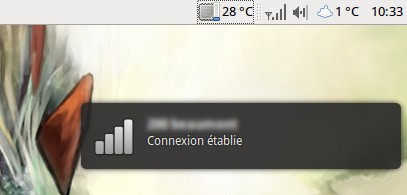 My experience going from Ubuntu 8.10 generic to Ubuntu 9.10 LPIA is that my CPU is generally 10°C cooler. Instead of hovering at 46-50°C idle, it nows hovers at 38-43°C. My Dell Mini 9 being passively cooled, it is now noticeably less warm to the touch, and more comfortable to use.
My experience going from Ubuntu 8.10 generic to Ubuntu 9.10 LPIA is that my CPU is generally 10°C cooler. Instead of hovering at 46-50°C idle, it nows hovers at 38-43°C. My Dell Mini 9 being passively cooled, it is now noticeably less warm to the touch, and more comfortable to use.
In this guide, I will take for granted that:
- You have a computer that can boot on USB
- You already know how to make bootable Ubuntu’s using unetbootin.sf.net
- You are comfortable with the command line
The Bad
- First step is to grab the LPIA cd image. This one took me a while, because Canonical seems to have fun changing the folders in which they put their ISO images (it’s not just considered an “alternate image” anymore). The new place is: http://cdimage.ubuntu.com/ports/releases/
- Then, use unetbootin to create a bootable USB drive with that ISO
- Boot your netbook on that USB drive, and before you start the installer, press Tab (or e, or whatever) to edit the boot line, and add the following: “cdrom-detect/try-usb=true” (put it after “–quiet” at the end of the line)
- Launch the installer. Ideally, have a network cable plugged in, otherwise you can probably skip the DHCP process.
- Set up your partitions as you see fit (I’m assuming you know what the hell you’re doing here 🙂
And now… the f*cked up part. It’s so batshit insane that I can’t conclude to anything else but a huge bug and little QA testing. Grab onto something.
The Ugly
After a while in the install process, the base system will be installed (“ubuntu-base”, I can presume), and you will be prompted whether or not you want to install additional packages (useful stuff like, you know, an actual desktop). I chose to install Ubuntu desktop, and that’s when things went very, very wrong.
After a while, some stupid error will come up, “blah blah blah something went wrong blah blah blah”. It’s basically telling you “Sorry Dave, I can’t install those packages”. I didn’t really bother searching for a bug report about this. After one more failed attempt, I decided to reboot and see if the system was somewhat usable.
It boots! And then I’m left with a base system and thrown into a root terminal after two seconds of boot. Nice. Well, I’ll just install the ubuntu-desktop myself then! Ha ha. Not so fast. First, you probably don’t have an active network connection, second, your sources.list is messed up, and third, unless you like pain or are a vi user, you can’t fix it and keep your sanity at the same time. After cursing the Editor of the Beast many times, I just copied the “/bin/nano” binary (from another computer, even if it was running Ubuntu generic) onto a USB key, and used that to edit the sources.list. Yeah, I’m that cool.
So here’s what I did:
sudo -i # become root because I'm lazy
dhclient eth0 # get a working network connection
mkdir /tmp/foo # mount the usb key to get nano from there
fdisk -l # list the partitions to figure out which one is the USB drive
mount /dev/sdbsomething /tmp/foo # sdbsomething is the device name obtained with fdisk -l
cd /etc/apt/
cp sources.list.apt-setup sources.list
/tmp/foo/nano /etc/apt/sources.list # edit the sources list with a decent text editor
Now, just comment out (add a # at the start of the line) the two lines regarding cdrom entries (there may be more than two; inspiration taken from here). Then, ideally, we now have entries that point to ports.ubuntu.com instead of archive.ubuntu.com. These are the correct repositories for architecture ports such as the LPIA port. Now we can finally refresh our apt sources and install the desktop. Be prepared for at least 800-1000 packages to download and install… yes, what a freaking waste, considering we have a USB key that was supposed to install them for us (but crapped out in the process). This guide is actually more like an experience report than a howto, in the sense that it certainly is not the “perfect method” (at that point, I seriously did not care anymore if it took me one more hour to download and install, if it worked).
apt-get update # update the packages lists
apt-get install ubuntu-standard ubuntu-desktop
reboot
And it worked! It only took 3 hours instead of 15 minutes 😉 … when will Canonical give us a live CD installer for the LPIA version so we don’t have to put up with this crap?
Comments
4 responses to “Installing Ubuntu 9.10 LPIA the hard way”
Well, I didn’t encounter the same problems installing ubuntu 9.10 lpia…
I downloaded this image:
http://cdimage.ubuntu.com/ports/releases/karmic/release/ubuntu-9.10-alternate-lpia.iso
Put it on a USB key using “usb-creator” (from the menu system>administration) on a ubuntu 9.10 box.
I booted with this USB key my dell mini 9 and choose “install”.
After answering the questions and waited 1/2 hour and did a reboot: Ubuntu 9.10 started as usual.
then I installed bcmwl-kernel-source to activate wifi:
“sudo apt-get install bcmwl-kernel-source”
that’s all.
O-p
Hm. Strange. Maybe it was because you used usb-creator instead of using unetbootin, I’ll have to try that…
Oh well, I guess I learned the hard way 😉
I confirm the install process… I did it again (it reminds me a song…) last night and everything worked fine.
I manually partitioned the Hard drive to have a 1 GB swap and now hibernation works fine too.
I hope there will be a bug fix for the problem with external screen…
O-p
I just followed you’re instructions and didn’t need to copy over the usb sources.list file either. However, I wasn’t aware of the “cdrom-detect/try-usb=true” option and without that trying to install the standard alternate iso failed miserably. So kudo’s and thanks for helping me out with that.